
|

|
You can arrange multiple copies of an object as a field on a surface or in a line. After the operation, all of the objects are part of one group. You can edit the complete group and individual objects later.
|
Insert object group
The process of the operation and the effect of some settings depends on the function and its respective application.  More
More
|
|
You have selected a room in the building model to distribute the objects symmetrically over its entire surface.
|
|
|
You have defined the surface freely, to arrange the objects independent of the building model.
|
|
|
To configure the group with manual adjustments and insert it as a dynamic symbol.
|
|
|
You have graphically fixed the line for the arrangement of objects.
|
|
|
To configure the group with manual adjustments and insert it as a dynamic symbol.
|
Edit object group
Consider the editing of an object group in two levels: 1) the entire group as an object and 2) individual components within the group. You can edit the group on both levels.  More
More
Level 1 – Editing the entire group as an object
|


|
Initial situation
The group is not selected, i.e. is not prepared for editing.
Click  on a component on a component
Selects the entire group as an object. You can edit the group as an individual object. Start the editing function via the context menu or the associated key combination.
Double-click  on a component on a component
Opens the dialog of the group. You can change the settings for the arrangement within the group.
|
Level 2 – Editing individual components within the group
|


|
Initial situation
The group must be selected previously by clicking  . .
Workflow
- Select the desired objects within the selected group.
- Start the editing function via the context menu or the associated key combination.
The edited objects remain components of the group. This also applies for a new object that you have created using the copy & paste principle.
|


 More
More More
More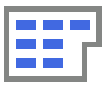
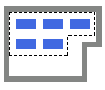
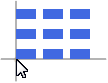
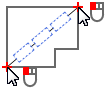
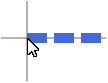


 on a component
on a component