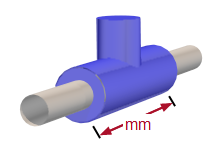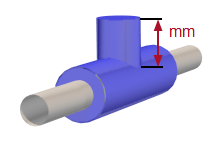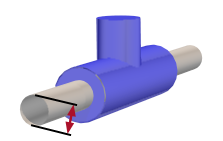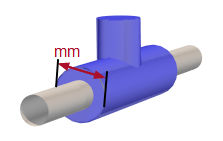| ◄► |
|
||||
|
|||||
Insert object in horizontal pipe segment
Insert object in vertical pipe segment
Create new product
Example
Suppose you want to use a special object of this category in the model, but it is not available in the product database. In this case, you can create a new product and assign the desired properties.
Workflow
In the starting situation the object dialog is opened.
- Click ... . The product database appears.
- Switch to the filter to which a new product should be created.
- Select a
- Click
 . The context menu appears.
. The context menu appears. - Select: Duplicate
The copy template is duplicated. The product number is generated automatically and the product description begins with the word Copy. You can edit the copy and customize the product properties.
- Select the copy by clicking
 . The context menu appears.
. The context menu appears. - Select: Change
The dialog appears: Change Product - Edit the data fields of the new product and click OK. The dialog is closed. You return to the main dialog of the product database. You can use the product in the current project.
Data fields of the product database
 Product number
Product number
Alphanumeric string (maximum 15 characters) for unique identification of the object for the parts list. DDScad automatically suggests a character string when a new product is created. You can accept the suggestion or replace it with a number. DDScad prevents duplicate numbers automatically.
 Description
Description
Character string (max. 256 characters) for a verbal description of the product. The text appears as a selection aid in the product database and in evaluations (parts lists, calculation reports).
 Symbol number
Symbol number
Code to call a symbol that was created with DDScad and corresponds to the file name of a specified convention. The input becomes irrelevant if  External symbol (2D;3D) refers to another symbol.
External symbol (2D;3D) refers to another symbol.
 Formula (do not change!)
Formula (do not change!)
 Component type (do not change!)
Component type (do not change!)
 Rendering ref. number
Rendering ref. number
Code for representation in the rendered model.
 Product text II
Product text II
Field for an individual text block of the part text with up to a maximum of eight characters in length.
 GTIN / EAN (not used)
GTIN / EAN (not used)
 Manufacturer
Manufacturer
Text string for the name of the manufacturer.
 Unit
Unit
Unit of measurement for inclusion in the parts list.
 IFC Class Name
IFC Class Name
Code which is provided along with the object during an IFC export and enables the receiving system to assign the object to a class. The syntax is standardized: buildingSMART | Domain specific data schemas.htm
| IFC Class Name | Effect |
|---|---|
| empty | The object contains a default code that is defined by the DDScad object class. |
| Faulty syntax | |
| Correct syntax | The object is exported with the entered code. |
 External info
External info
Link to an external document that is associated with this product, such as a PDF file, an Excel spreadsheet or text document. If a product contains a link you can open the document in the model. The application possibilities are endless.
- Data sheets with technical specifications of the object
- Bill of materials for composite objects
- Images
General principle:
- Start with a semicolon ;
- Enter the full path to the document.
Examples
| Storage |  External info External info
|
| in the file system | ;C:\documents\armature devices\Pump.pdf |
| on the Internet | ;http://www.beispiel.de/downloads/Pump.pdf |
If you have assigned a document to the object, you can access it within the model:
- Select the object by clicking
 .
. - Click
 . The context menu appears.
. The context menu appears. - Select: Show product sheet...
The document opens within DDScad in a separate window.
 External symbol (2D;3D)
External symbol (2D;3D)
Reference to drawing files that need to appear instead of the once addressed in  Symbol number. The referenced files must be stored either in the Project folder or in the USER folder.
Symbol number. The referenced files must be stored either in the Project folder or in the USER folder.
You can use the following file types:
You can create the object using the geometric functions of DDScad. For use as a symbol in 2D and/or 3D enter in  External symbol (2D;3D):
External symbol (2D;3D):
| Application | Syntax |
|---|---|
|
Only 2D |
name2D |
| In 2D and 3D. | name2D;name3D |
|
Only 3D |
;name3D |
You can isolate the symbol from a DWG/DXF file and save it as a CFI file. For use as a symbol in 2D and/or 3D enter in  External symbol (2D;3D):
External symbol (2D;3D):
| Application | Syntax |
|---|---|
|
Only 2D |
name2D.cfi |
| 2D and 3D | name2D.cfi;name3D.cfi |
|
Only 3D |
;name3D.cfi |
Many providers offer elaborate objects, such as boilers, sanitary objects, lighting, furnishing and decorative elements in the format *.3ds.
Important!
Please note that this could concern objects that can only be acquired by paying a fee. Copyright aspects must always be respected.
For use as a symbol in 2D and/or 3D enter in  External symbol (2D;3D):
External symbol (2D;3D):
| Application | Syntax |
|---|---|
|
Only 2D |
name2D.3ds |
| 2D and 3D | name2D.3ds;name3D.3ds |
|
Only 3D |
;name3D.3ds |
 Connection type 2 (do not change!)
Connection type 2 (do not change!)
 Nominal pressure
Nominal pressure
Numerical designation of the nominal pressure (pressure range).
 kvs
kvs
Flow rate (as specified by the manufacturer)
 Zeta 7.x (not used)
Zeta 7.x (not used)
 Adjustment value (not used)
Adjustment value (not used)
 Pressure loss (not used)
Pressure loss (not used)
 Max. pressure loss
Max. pressure loss
Maximum allowed pressure loss that this object may cause.
 Single line length
Single line length
Space requirements of the symbol in 2D representation.
 Max. volume flow
Max. volume flow
Maximum allowable volume flow rate
 Differential pressure min. (not used)
Differential pressure min. (not used)
 Differential pressure max. (not used)
Differential pressure max. (not used)
 XP
XP
Proportional band of the controller.
 Settings (not used)
Settings (not used)
 Zeta
Zeta
Resistance coefficient of the object.
 Operation type
Operation type
Operation type
Here is still work ongoing...
 Armature type
Armature type
Armature type
Here is still work ongoing...
 Dim A
Dim A
Value for the definition of a variable parameter in the symbol. The setting only applies when using a symbol with variable size.
 Dim B
Dim B
Value for the definition of a variable parameter in the symbol. The setting only applies when using a symbol with variable size.
 Dim C
Dim C
Value for the definition of a variable parameter in the symbol. The setting only applies when using a symbol with variable size.
 Dim D
Dim D
Value for the definition of a variable parameter in the symbol. The setting only applies when using a symbol with variable size.
 Dim A
Dim A
Value for the definition of a variable parameter in the symbol. The setting only applies when using a symbol with variable size.
 Dim E
Dim E
Value for the definition of a variable parameter in the symbol. The setting only applies when using a symbol with variable size.
 Type for length
Type for length
Type for length
Here is still work ongoing...