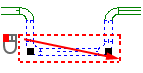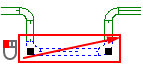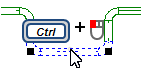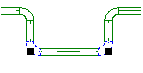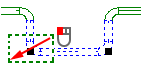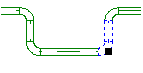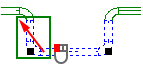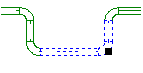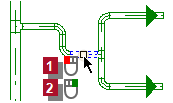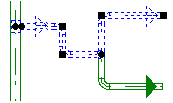Draw parallel pipes
Example
Suppose you have defined a pipe over a longer distance
. Along a part of the route you want to define additional pipes
.
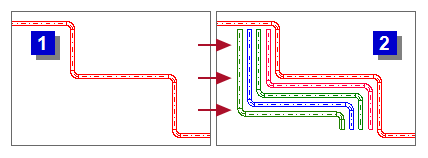
In this case, you can use the existing pipe as a reference for the automatic generation of additional parallel pipes. In one step you can create a maximum of four parallel pipes along the selected pipe segments. The distances between the pipes are uniform and consistent. The reference pipe determines the nominal size and material.
After completing the function, you can edit the new pipes and connect them to their sub networks.
Workflow
Select the pipe segments that should act as the reference line.
Operations.
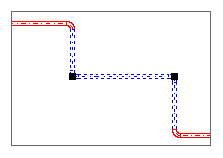
- Click
. The context menu appears.
- Select:
Draw parallel pipes The dialog appears: Parallel pipes- At
Mediums select the medium of the first parallel pipe. By selecting, an additional option
Mediums is made available.
- Select any other required medium in the desired arrangement.
Check the settings.
Mediums
The position of the reference line in relation to the pipes that will be generated. It refers to the drawing direction of the reference line.
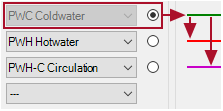
The two new pipes will be generated on the right side of the reference line. 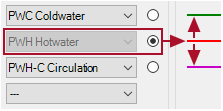
PWH Hotwater arises to the left of the reference line.
PWH-C Circulation arises to the right of the reference line.
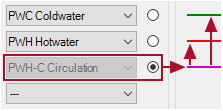
The two new pipes will be generated on the left side of the reference line. Distance
Distance between the central axes of the pipes.
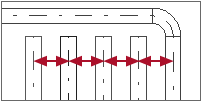
- Click OK. The new pipes appear parallel to the selected segments of the reference line. You can edit the new pipes and connect each of them to their pipe network.

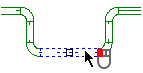
 at an object that is not selected yet. The object is selected.
at an object that is not selected yet. The object is selected.