Ventilation duct – Terminate
With a plenum box
Example
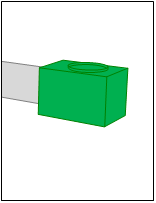
|
You can terminate the duct with a plenum box. |
Workflow
- Move the pipe to the position where you want to terminate it using the object.
- Define a fix point by clicking
 .
. - Click
 . The context menu appears.
. The context menu appears. - Select: End with Plenum
The dialog appears: Plenum -
Check the settings.
 Product
Product
The product defines the appearance and behavior of the object. Select the appropriate product in the product database. You may need to search for it or create a new product.
Click .... The product database appears.
You have found the appropriate product
Select the desired entry by double clicking
 . The product database is closed. The object dialog opens.
. The product database is closed. The object dialog opens. The product is difficult to find
Suppose the product database contains a wide selection and the product is hard to find. In this case, various functions can assist you in your search.
 More
More The product database is organized as a tree structure
 and equipped with search fields
and equipped with search fields  . You can also broaden or limit your search
. You can also broaden or limit your search  .
.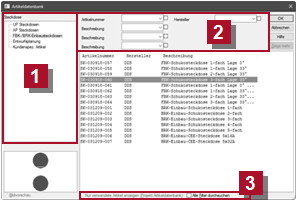
 Use search fields
Use search fields
The search fields act as filters that are linked by an AND relationship. DDScad limits the display of those products that contain the string entered in the corresponding data fields. You can narrow down the display even further by using another search field.
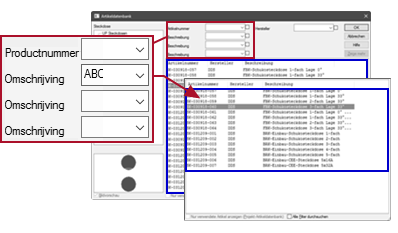
 Extend and limit search
Extend and limit search
You can expand or limit the effect of the search fields as is required.
 Show only used products
Show only used products
Setting Effect 
The product database limits the display to products that are used in the current project. 
The product database expands the display to all available products.  Flat mode
Flat mode
Setting Effect 
The effect of the search fields applies to all branches of the tree structure. 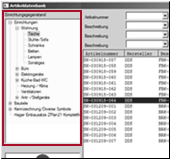

The effect of the search fields is valid only for the active branch of the tree structure. 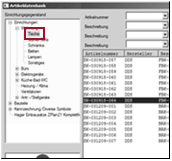
- Select the medium from the product database. Click on
 .
. - Click OK. The ventilation duct terminates with the object. The function remains active. You can set the next starting point.