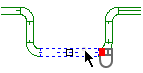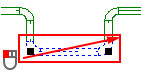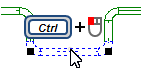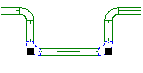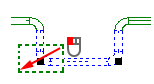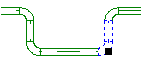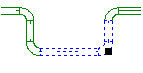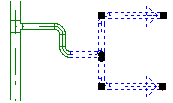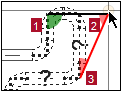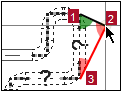– Edit ventilation systemEdit as a polyline
Example
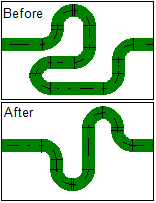
|
Suppose you need to change a complex section of a ventilation duct. In this case, you can temporarily convert the ventilation duct into a polyline and use its processing functions. |
Workflow
The ventilation duct is a construction of multiple interconnected objects (in this case segments and bends). With the conversion you convert all individual objects into a single object with flexible contours.
-
Select the section that needs to be edited.
 More
More -
Click
 . The context menu appears.
. The context menu appears.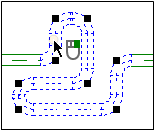
-
Select: Advanced
 Start edit
Start edit
The selected section behaves like a polyline. You can define the new route.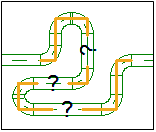
-
Select the polyline by clicking
 .
.
The nodes appear as a filled square .
.
An open square appears in the middle of the segments.
appears in the middle of the segments.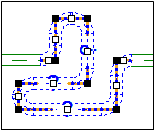
- Edit the nodes and segments.
 Edit node
Edit node
Point to the node  , it turns green
, it turns green  .
.
- Click
 to start the functionMove Node .
to start the functionMove Node . - Clicking
 opens the context menu with a selection of other editing functions.
opens the context menu with a selection of other editing functions.
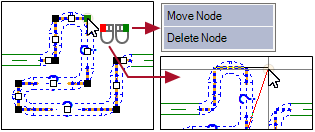
The selected node is dynamically moved by the cursor and can be fixed by clicking  .
.
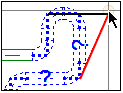
|
The cursor moves the ends of the adjacent segments. The color can be black or red. |
The selected node is deleted and the two adjacent nodes are connected by a straight segment.
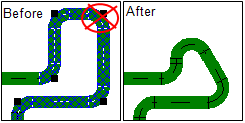
 Edit segments
Edit segments
Point to the node of the segment  , it turns green
, it turns green  .
.
- Click
 to start the function Insert Node.
to start the function Insert Node. - Clicking
 opens the context menu with a selection of other editing functions.
opens the context menu with a selection of other editing functions.
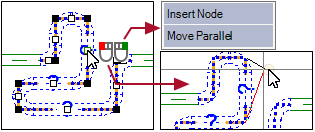
The center point of the selected segment is converted into a node and is attached to the cursor. One click  inserts a new node, the function remains active. You can insert additional nodes or quit the function with
inserts a new node, the function remains active. You can insert additional nodes or quit the function with  [ESC].
[ESC].
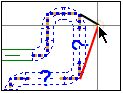
|
The cursor moves the moveable ends of the new sub segments. The color can be black or red. |
The selected segment is moved parallel with the cursor and is fixed by clicking  .
.
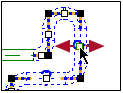
For further work, convert the edited polyline back to a routing system.
- Click
 on the polyline. The context menu appears.
on the polyline. The context menu appears. - Select: Stop edit
The operation is finished.