– Edit ventilation systemPresentation
Example
Suppose you want to represent a segment of an existing ventilation duct as hidden or dashed.
Required conditions
The operation assumes that you know the direction of the ventilation duct. With the option Drawing direction (Arrows) you can choose to turn on or off the direction indicator.
| Option is active | Option is not active |
|---|---|
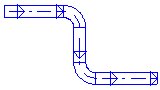
|
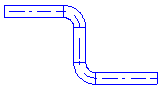
|
Select: View  Drawing direction (Arrows)
Drawing direction (Arrows)
Workflow
- Select: Vector edit menu
 Split a duct
Split a duct
The cursor appears as a crosshair. The information line shows: [Click Left] at segment=Position to insert - Point to the position for the split. The ventilation duct appears as a marked object. DDScad displays the information about the duct segment and the current position.
- Click
 . The dialog appears: Duct Start
. The dialog appears: Duct Start - Activate the tab: Display Properties
-
Check the settings.
 Normal / Stippled / Hidden
Normal / Stippled / Hidden
Setting Effect Normal Stippled Hidden  Gap / 1st Line Length / …
Gap / 1st Line Length / …
The setting configures the representation Stippled. You can define three different lengths line segments (≠0), following the same distance to each other.
- Click OK. The adjustments apply starting with the selected position in the drawing direction of the routing system.