| ◄► |
|
||||
|
|||||
Insert object in horizontal duct segment
Insert object in vertical duct segment
Create new product
Example
Suppose you want to use a special object of this category in the model, but it is not available in the product database. In this case, you can create a new product and assign the desired properties.
Workflow
In the starting situation the object dialog is opened.
- Click ... . The product database appears.
- Switch to the filter to which a new product should be created.
- Select a
- Click
 . The context menu appears.
. The context menu appears. - Select: Duplicate
The copy template is duplicated. The product number is generated automatically and the product description begins with the word Copy. You can edit the copy and customize the product properties.
- Select the copy by clicking
 . The context menu appears.
. The context menu appears. - Select: Change
The dialog appears: Change Product - Edit the data fields of the new product and click OK. The dialog is closed. You return to the main dialog of the product database. You can use the product in the current project.
Data fields of the product database
 Product number
Product number
Alphanumeric string (maximum 15 characters) for unique identification of the object for the parts list. DDScad automatically suggests a character string when a new product is created. You can accept the suggestion or replace it with a number. DDScad prevents duplicate numbers automatically.
 Description
Description
Character string (max. 256 characters) for a verbal description of the product. The text appears as a selection aid in the product database and in evaluations (parts lists, calculation reports).
 Symbol number
Symbol number
Code to call a symbol that was created with DDScad and corresponds to the file name of a specified convention. The input becomes irrelevant if  External symbol (2D;3D) refers to another symbol.
External symbol (2D;3D) refers to another symbol.
 Height (not used)
Height (not used)
 Duct width / Duct height
Duct width / Duct height
Dimensions of the duct for which the object is determined.
 Material (do not change!)
Material (do not change!)
 Rendering ref. number
Rendering ref. number
Code for representation in the rendered model.
 Product text II
Product text II
Field for an individual text block of the part text with up to a maximum of eight characters in length.
 GTIN / EAN (not used)
GTIN / EAN (not used)
 Pen
Pen
Numeric code fur using a pen for the representation in the model.
| Setting | Effect |
|---|---|
| 0 | The object is displayed with the pen that is the default for its object type. |
| ≠0 |
The object is not displayed with the pen that is the default for its object type. The number corresponds to the ID of the pen in the dialog Pen table.
|
 Layer
Layer
Numeric code for the assignment of the object to a layer.
| Setting | Effect |
|---|---|
| 0 | The object is assigned to the default layer of its object types. |
| ≠0 |
The object is assigned to the inserted layer number that is available in its discipline. You can use existing or non-existing layer numbers. If you used a non-existing layer number, the layer will be automatically created by using the object in the project.
|
 Manufacturer
Manufacturer
Text string for the name of the manufacturer.
 Unit
Unit
Unit of measurement for inclusion in the parts list.
 IFC Class Name
IFC Class Name
Code which is provided along with the object during an IFC export and enables the receiving system to assign the object to a class. The syntax is standardized: buildingSMART | Domain specific data schemas.htm
| IFC Class Name | Effect |
|---|---|
| empty | The object contains a default code that is defined by the DDScad object class. |
| Faulty syntax | |
| Correct syntax | The object is exported with the entered code. |
 External symbol (2D;3D) (do not change!)
External symbol (2D;3D) (do not change!)
 External info
External info
Link to an external document that is associated with this product, such as a PDF file, an Excel spreadsheet or text document. If a product contains a link you can open the document in the model. The application possibilities are endless.
- Data sheets with technical specifications of the object
- Bill of materials for composite objects
- Images
General principle:
- Start with a semicolon ;
- Enter the full path to the document.
Examples
| Storage |  External info External info
|
| in the file system | ;C:\documents\armature devices\Pump.pdf |
| on the Internet | ;http://www.beispiel.de/downloads/Pump.pdf |
If you have assigned a document to the object, you can access it within the model:
- Select the object by clicking
 .
. - Click
 . The context menu appears.
. The context menu appears. - Select: Show product sheet...
The document opens within DDScad in a separate window.
 Type (do not change!)
Type (do not change!)
 Connection (do not change!)
Connection (do not change!)
 Zeta
Zeta
Resistance coefficient of the object.
 Pressure loss (not used)
Pressure loss (not used)
 Material thickness (not used)
Material thickness (not used)
 Symbol V14
Symbol V14
Value for the definition of a variable parameter in the symbol. The setting only applies when using a symbol with variable size.
 Symbol V15
Symbol V15
Value for the definition of a variable parameter in the symbol. The setting only applies when using a symbol with variable size.
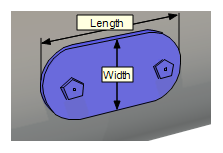


 on the name of the required pen. A message displays the code being searched for.
on the name of the required pen. A message displays the code being searched for. 
