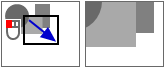| ◄► |
|
||||
|
|||||
Insert object in horizontal duct segment
Insert object in vertical duct segment
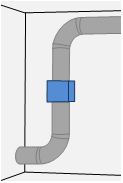
|
Example Suppose you want to insert a single object of this category in a vertical duct. Objects in vertical ducts are visible in three-dimensional views. |
Workflow
|
|
Heat Exchanger |
-
Activate:
-
Select the function in
The cursor moves the object.The information line shows: [Click Left] at segment=Position to insert
-
Apply a sufficient zoom level -
 zoom.
zoom.DDScad symbolizes vertical ducts with its geometric shape and dimensions from the top view.

-
Point into the vertical ventilation duct. The vertical segment appears as a marked object. DDScad displays the information about the duct segment and the current position. The displayed height corresponds to the center of the vertical section, measured from FFL.
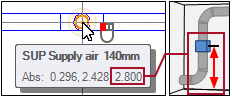
- Click
 . The dialog appears: Give position in flow segment
. The dialog appears: Give position in flow segment -
Define the installation height.
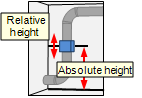
- Click OK. The dialog appears: Heat Exchanger
-
Check the settings.
 Insert centered
Insert centered
Example: Fan
Setting Effect 
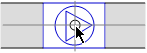
The symbol is centered.

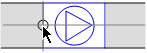
The symbol is passed to an end.
 Angle to X-axis
Angle to X-axis
The setting only applies to objects in vertical duct segments. The rotation of the component is defined as angle. At an angle=0, the object is rotated to the right and corresponds to the position of the X-axis. A positive rotation causes the component to rotate counter clockwise.
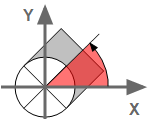
 Product
Product
The product defines the appearance and behavior of the object. Select the appropriate product in the product database. You may need to search for it or create a new product.
Click .... The product database appears.
You have found the appropriate product
Select the desired entry by double clicking
 . The product database is closed. The object dialog opens.
. The product database is closed. The object dialog opens. The product is difficult to find
Suppose the product database contains a wide selection and the product is hard to find. In this case, various functions can assist you in your search.
 More
More The product database is organized as a tree structure
 and equipped with search fields
and equipped with search fields  . You can also broaden or limit your search
. You can also broaden or limit your search  .
.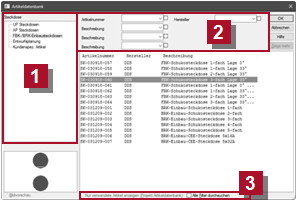
 Use search fields
Use search fields
The search fields act as filters that are linked by an AND relationship. DDScad limits the display of those products that contain the string entered in the corresponding data fields. You can narrow down the display even further by using another search field.
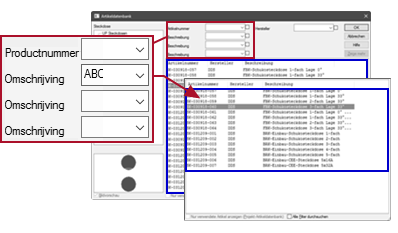
 Extend and limit search
Extend and limit search
You can expand or limit the effect of the search fields as is required.
 Show only used products
Show only used products
Setting Effect 
The product database limits the display to products that are used in the current project. 
The product database expands the display to all available products.  Flat mode
Flat mode
Setting Effect 
The effect of the search fields applies to all branches of the tree structure. 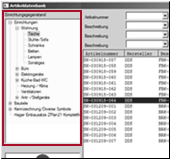

The effect of the search fields is valid only for the active branch of the tree structure. 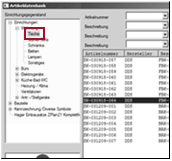
- Click OK. The object is part of the duct segment and the function remains active with the current settings. You can insert the object again at a different position.
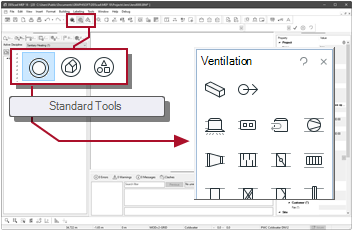
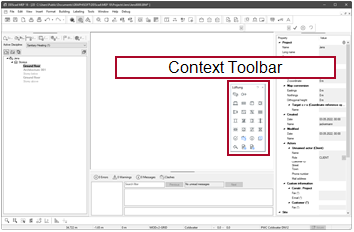
 of the mouse
of the mouse
 Zoom
Zoom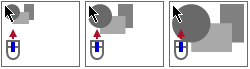
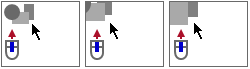
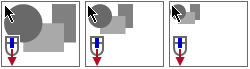
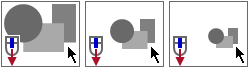
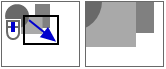
 You may occasionally receive drawings in which individual fragments are positioned outside the floor plan. This means that the actual drawing after calling the function
You may occasionally receive drawings in which individual fragments are positioned outside the floor plan. This means that the actual drawing after calling the function