Distribution board
For distribution board documentation we especially have improved the application of changes during the design process or afterwards, thereby creating more flexibility throughout the project's design process. A special highlight is the automatic transfer of the room numbers of connected objects to the circuit list and distribution board documentation.
Overall, you can use DDS-CAD 11 more effectively – from the rough concept of a distribution board to the progressive refinement of the final configuration, layout and documentation.
Instantly replace circuits in the distribution board…
More flexibility in the distribution board: DDS-CAD 11 allows the subsequent exchange of a circuit, even if the associated cables have already been defined in the model.
The operation is simple: in one of the cells in the column Circuit click right mouse button  and select the function Replace Circuit from the context menu. With the same approach, similar as when you create a new circuit, the circuit can be changed. The revised circuit receives a new number (due to technical reasons), but you can always change it again once you have completed the operation.
and select the function Replace Circuit from the context menu. With the same approach, similar as when you create a new circuit, the circuit can be changed. The revised circuit receives a new number (due to technical reasons), but you can always change it again once you have completed the operation.
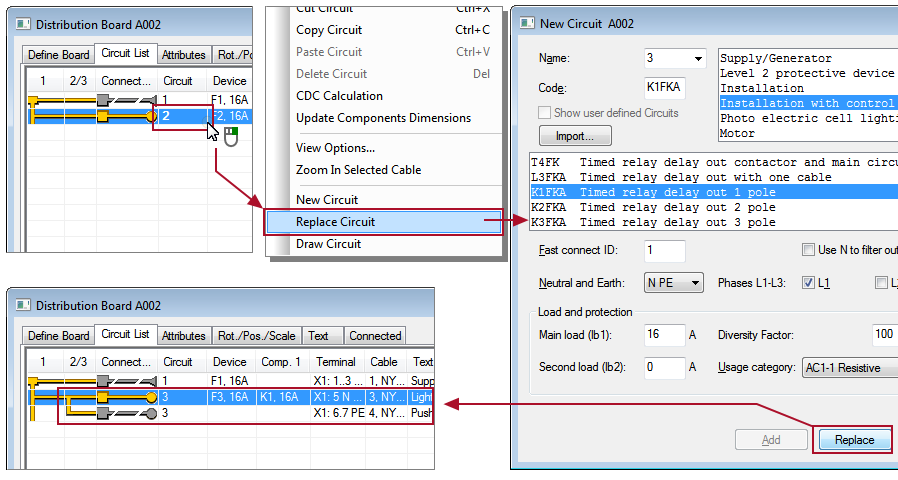
Automatic consideration of room information in connected objects…
With the automatic transfer of room descriptions of connected objects we strengthen the link between the building model and the distribution board database.
In the circuit description dialog you can activate  Automatic room description. By activating this option, the distribution board uses the room description of the object that is connected first in the circuit list and electrical diagrams.
Automatic room description. By activating this option, the distribution board uses the room description of the object that is connected first in the circuit list and electrical diagrams.
In case the room description changes, DDS-CAD automatically corrects the circuit name in the distribution board.
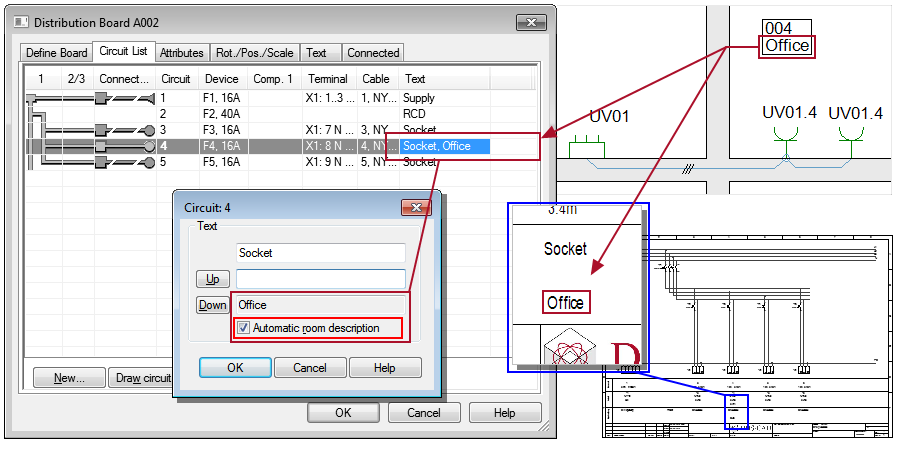
The function Insert Arrangement view is implemented as separate intelligent objects…
To arrange the views of a cabinet, you previously had to activate a separate function for each view. Furthermore, changing the scaling or assigning a different pen was difficult to do at a later stage.
In DDS‑CAD 11 we have implemented the cabinet views as separate objects. You now have access to all the views via a single function. In the dialog you can define all the properties. Of course, you can also edit a cabinet view afterwards like any other object. You can copy it, change its scaling and apply different pen settings.
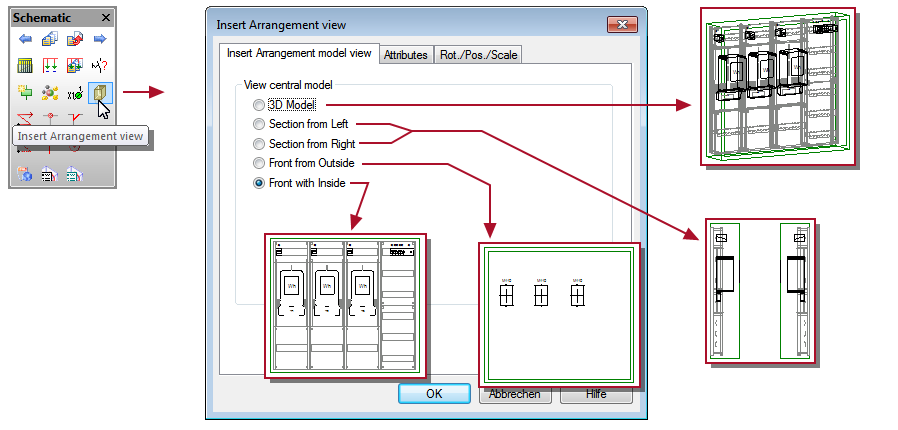
Direct navigation by a single mouse click on sheet references…
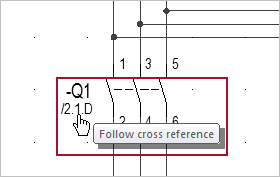
|
We have simplified the navigation between sheets using instant references. In DDS-CAD 11 you simply point to a sheet reference and hold your mouse for half-second.
The cursor will change its shape and with a single mouse click DDS-CAD takes you to the referenced sheet. |

