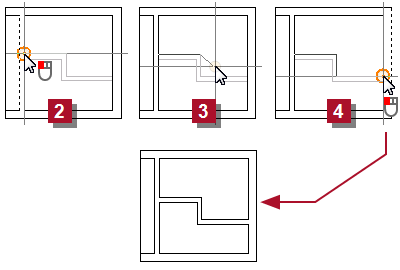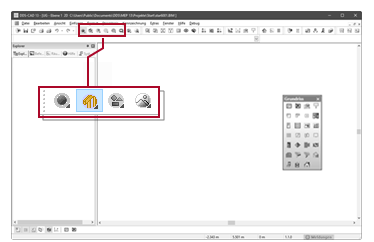Split Room
Example
Suppose you receive a changed floor plan. A large room has been divided into two smaller rooms.
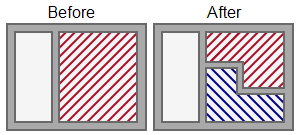
Workflow
- Select: Building
 Split Room
Split Room
The cursor appears as a crosshair. The information line shows: [Click Left] at wall=Position split point and start dividing wall - Click
 at the split point in the first wall. The cursor drags a polyline. The information line shows: [Click Left] in room=Corner of dividing wall [Click Left] at wall=Finish dividing wall
at the split point in the first wall. The cursor drags a polyline. The information line shows: [Click Left] in room=Corner of dividing wall [Click Left] at wall=Finish dividing wall - Define the wall up to the split point in the second wall.
- Click
 at the split point of the second wall. The room is split. The operation is finished.
at the split point of the second wall. The room is split. The operation is finished.