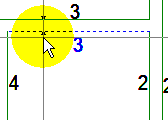Split Wall
Example
Suppose you want to assign different properties to a wall at a certain position. The room geometry is to remain unchanged. In this case, you can split the wall at the desired position into separate segments and then set the properties of both segments independently.
Workflow
- Select the wall that needs to be split by clicking
 .
. - Click
 . The context menu appears.
. The context menu appears. - Select: Split Wall
The cursor moves the object and can only be moved within the selected wall. - Click
 on the desired split position. The wall is split in two independent segments. You can edit both separately.
on the desired split position. The wall is split in two independent segments. You can edit both separately.
 Animation
Animation