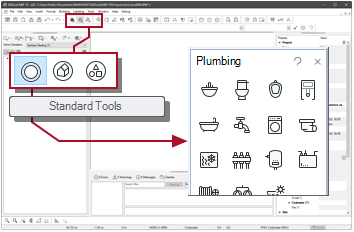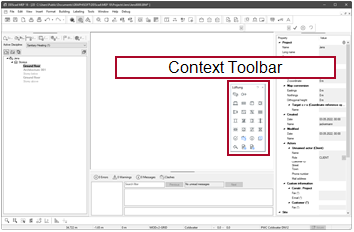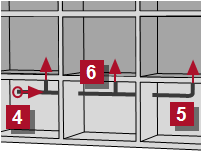Pipework – Start
Free point
Example
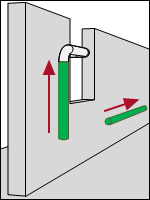
|
Suppose you would like to start a new pipeline from a free position. The first segment is horizontal or vertical. |
Workflow
|
|
Pipework |
-
Activate:
-
Select the function in The cursor appears as a crosshair.
-
Define the starting position.
 Click
Click  on a free position
on a free position
Clicking
 defines the starting position at the current mouse cursor position.
defines the starting position at the current mouse cursor position. Construct position
Construct position
The operation creates a starting position with a defined X and Y distance from a selected reference point.
 Application via keyboard keys
Application via keyboard keys
- Point to the reference point. The cursor snaps to the point.
- Press
 [Shift]+[8].
[Shift]+[8].
The dialog appears: Distance from Reference -
Enter the value in compliance with the prefix. You can use different unit of lengths. Depending on the input, a help line appears at the position. Any other changes will be immediately visible so that you can correct entries.
 Relative distance in X-direction
Relative distance in X-direction
X-distance between the reference point and the desired position. The prefix determines the direction.You can use different unit of lengths.
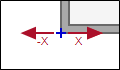
 Relative distance in Y-direction
Relative distance in Y-direction
Y-distance between the reference point and the desired position. The prefix determines the direction.You can use different unit of lengths.
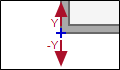
- Click OK. The starting point is defined at the specified position.
 Application via the context menu
Application via the context menu
- Point to the reference point. The cursor snaps to the point.
- Click
 . The context menu appears.
. The context menu appears. - Select: From Cursor Position
 Distance as X/Y/Z Coordinates.
Distance as X/Y/Z Coordinates.
The dialog appears. -
Enter the value in compliance with the prefix. You can use different unit of lengths. Depending on the input, a help line appears at the position. Any other changes will be immediately visible so that you can correct entries.
 Relative distance in X-direction
Relative distance in X-direction
X-distance between the reference point and the desired position. The prefix determines the direction.You can use different unit of lengths.
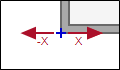
 Relative distance in Y-direction
Relative distance in Y-direction
Y-distance between the reference point and the desired position. The prefix determines the direction.You can use different unit of lengths.
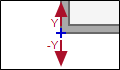
- Click OK. The starting point is defined at the specified position.
The dialog appears: Pipe Start
-
Check the settings.
 Tab Object
Tab Object
 Free
Free
The pipeline starts at a free position and at a free height. The direction of the first segment can be horizontally or vertically.
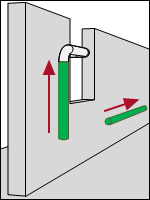
 Start mounting Height (center)
Start mounting Height (center)
Distance between the selected reference and the centre axis of the object.
In the case of settings
 Free and
Free and  User 1 - … User 4 - you can enter the mounting height as a number with the desired length unit.
User 1 - … User 4 - you can enter the mounting height as a number with the desired length unit. ...
...
Opens the product database and allows the selection of a product.
 Tab Attributes
Tab Attributes
Layer
 Default
Default
Setting Effect 
The object is assigned to its default layer. An individual setting is disabled. 
The status indicates that an individual setting applies to the object.  Show numbers
Show numbers
Setting Effect 
The layer number is displayed in addition to the layer name. The numbers can be used as a guide and sorting criteria in the manager.


The selection only contains the layer name.

 Layer
Layer
Making a setting removes the object from its default Layer and sets the layer association for the object individually.
 Use Default will then be deactivated.
Use Default will then be deactivated.DDScad manages its layers in several groups, which are primarily organized by discipline. To be able to specify a concrete layer, first select the group:
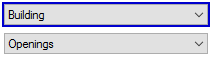
The active group determines which layers are available for selection:
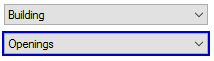
If you would like to assign the default layer to the object again, select
 Use Default.
Use Default. ...
...
Opens the dialog
 Layer select .
Layer select .Pen
 Default
Default
Setting Effect 
The object is assigned its default pen. An individual setting is disabled. 
The status indicates that an individual setting applies to the object.  Pen
Pen
Making a setting separates the object from its default Pen and sets the pen that is to be used individually.
 Use Default will then be deactivated.
Use Default will then be deactivated.DDScad manages its pens in several groups, which are primarily organized by discipline. To be able to specify a concrete pen, first select the group:
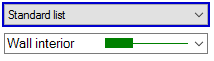
The active group determines which pens are available for selection:
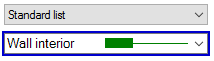
If you would like to assign the default pen to the object again, select
 Use Default.
Use Default. ...
...
Opens the dialog
 User Defined Pen.
User Defined Pen.Render surface definition
 Default
Default
Setting Effect 
The object uses the default reference according to its object type. An individual setting is disabled. 
The status indicates that an individual setting applies to the object.  Show numbers
Show numbers
Setting Effect 
The material numbers are displayed in addition to the material name in the selection. The numbers can be used as a guide and sorting criteria in the manager.


The selection contains only the name of the material definition.

 Render surface definition
Render surface definition
Material definitions for the active group. With the setting you remove the default material from the product and assign a custom material.
 Use Default is deactivated in the process.
Use Default is deactivated in the process.DDScad manages its materials into several groups, which are primarily organized by discipline. To activate the material definitions of another group, click on
 Render surface definition
Render surface definitionIf you want to display the object with its default material again, activate
 Use Default.
Use Default. ...
...
Opens the dialog
 Render Object .
Render Object . Tab Insulation
Tab Insulation
 Use Insulation
Use Insulation
Setting Effect 
Insulation is applied to the pipe. 
No insulation is applied to the pipe.  Pipe dimension / Thickness / Inner diameter
Pipe dimension / Thickness / Inner diameter
Setting Effect Pipe dimension 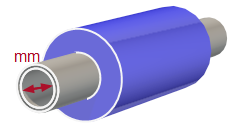
Thickness 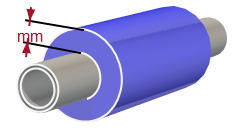
Inner diameter 
 Number
Number
DDScad differentiates the parts list based on the number (= product number). It is set when the item is selected, but can be entered manually if known.
 ...
...
Opens the product database and allows the selection of a product.
-
For Medium-Group: Waste water
Define the slope.
 More
More - Click OK. You can draw the course.
- Press and hold
 [Shift].
[Shift]. - Click
 on the starting position. You can draw the course.
on the starting position. You can draw the course.