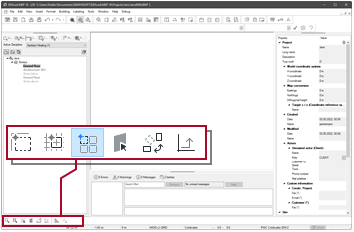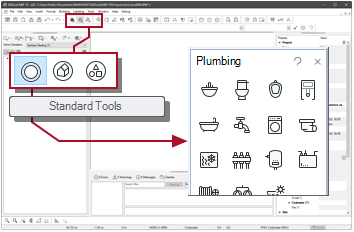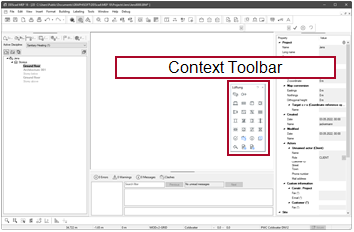Pipework – Start
Branch of from a horizontal segment
Example
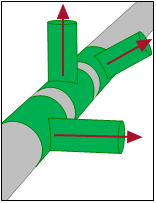
|
Suppose you want to start as a branch from an existing horizontal pipe segment. |
Required conditions
Workflow
|
|
Pipework |
-
Activate:
-
Select the function in The cursor appears as a crosshair.
-
Point to the position where you want to create the branch. The segment is highlighted.
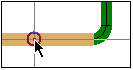
- Click
 .
.
The dialog appears: Tee
- Check the dimensions.
- Activate:
 Automatically start drawing from this Tee
Automatically start drawing from this Tee -
Define the direction of the branch.
Horizontal  Left /
Left /  Right
RightHeight (vertical)  Up /
Up /  Down
DownSloping  Rotation of branch
Rotation of branch
Rotation of the object in degrees (°) around its center axis. A positive angle causes a rotation to the right (relative to the drawing direction).
The angle is automatically set with
 Left / Right / Up / Down. A manual entry is required if the rotation has to deviate from the perpendicular angle.
Left / Right / Up / Down. A manual entry is required if the rotation has to deviate from the perpendicular angle.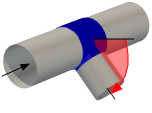
-
Click OK. DDScad reacts according to the orientation of the t-part
Horizontal
You can draw the course.
Height (vertical)/Sloping
DDScad expects the definition of the height change.
 Transfer to the next storey
Transfer to the next storey
Click Go to Storey
The operation is finished.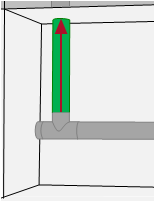
 Continuation in the current storey
Continuation in the current storey
-
Define the height
 Relative height / Absolute height
Relative height / Absolute height
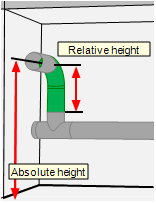
Relative height
Height difference between the starting point and the center axis of the horizontal segment.
Absolute height
Height difference between finished floor and the center axis of the horizontal segment.
You can use different unit of lengths.
- Click OK. You can continue with the next step.
-
- Click
 . The context menu appears.
. The context menu appears. - Select: Properties
The dialog appears: Pipe Start -
Define the behavior of the branching pipe
 . You can determine which settings will be taken from the
. You can determine which settings will be taken from the  main line and will move further.
main line and will move further.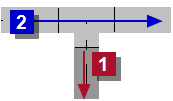
 Associate medium
Associate medium
Setting Effect 
Default setting.
The branching pipe
 takes over the medium of the main pipe
takes over the medium of the main pipe  . Changes applied to the main pipe also apply to all branching pipes.
. Changes applied to the main pipe also apply to all branching pipes.
You can change the medium of the branching pipe
 .
.Example
Connection between PWH and PWH-C
 Associate material / color
Associate material / color
Setting Effect 
Default setting.
The branching pipe
 takes over the color and material of the main pipe
takes over the color and material of the main pipe  . Changes applied to the main pipe also apply to all branching pipes.
. Changes applied to the main pipe also apply to all branching pipes.
For the branching pipe
 you can select:
you can select:- The color on the tabAttributes
- The material from the product database with...
 Associate insulation
Associate insulation
Setting Effect 
Default setting.
The branching pipe
 takes over the insulating material of the main pipe
takes over the insulating material of the main pipe  . Changes applied to the main pipe also apply to all branching pipes.
. Changes applied to the main pipe also apply to all branching pipes.
You can change the settings of insulation for the branching pipe
 .
.- Material in the tabInsulation
- Use with
 Use Insulation
Use Insulation
 Use Insulation
Use Insulation
Setting Effect 
Insulation is applied to the pipe. The material can be selected in the tab Insulation. 
No insulation is applied to the pipe. -
Check the missing settings (depending on point 3).
 Group / Medium
Group / Medium
For a better overview, all available medium types are organized into groups.
 ...
...
Opens the product database and allows the selection of a product.
 Tab Attributes
Tab Attributes
Layer
 Default
Default
Setting Effect 
The object is assigned to its default layer. An individual setting is disabled. 
The status indicates that an individual setting applies to the object.  Show numbers
Show numbers
Setting Effect 
The layer number is displayed in addition to the layer name. The numbers can be used as a guide and sorting criteria in the manager.


The selection only contains the layer name.

 Layer
Layer
Making a setting removes the object from its default Layer and sets the layer association for the object individually.
 Use Default will then be deactivated.
Use Default will then be deactivated.DDScad manages its layers in several groups, which are primarily organized by discipline. To be able to specify a concrete layer, first select the group:
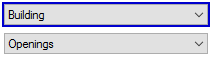
The active group determines which layers are available for selection:
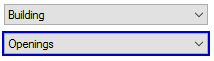
If you would like to assign the default layer to the object again, select
 Use Default.
Use Default. ...
...
Opens the dialog
 Layer select .
Layer select .Pen
 Default
Default
Setting Effect 
The object is assigned its default pen. An individual setting is disabled. 
The status indicates that an individual setting applies to the object.  Pen
Pen
Making a setting separates the object from its default Pen and sets the pen that is to be used individually.
 Use Default will then be deactivated.
Use Default will then be deactivated.DDScad manages its pens in several groups, which are primarily organized by discipline. To be able to specify a concrete pen, first select the group:
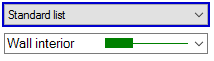
The active group determines which pens are available for selection:
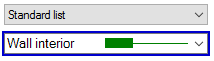
If you would like to assign the default pen to the object again, select
 Use Default.
Use Default. ...
...
Opens the dialog
 User Defined Pen.
User Defined Pen.Render surface definition
 Default
Default
Setting Effect 
The object uses the default reference according to its object type. An individual setting is disabled. 
The status indicates that an individual setting applies to the object.  Show numbers
Show numbers
Setting Effect 
The material numbers are displayed in addition to the material name in the selection. The numbers can be used as a guide and sorting criteria in the manager.


The selection contains only the name of the material definition.

 Render surface definition
Render surface definition
Material definitions for the active group. With the setting you remove the default material from the product and assign a custom material.
 Use Default is deactivated in the process.
Use Default is deactivated in the process.DDScad manages its materials into several groups, which are primarily organized by discipline. To activate the material definitions of another group, click on
 Render surface definition
Render surface definitionIf you want to display the object with its default material again, activate
 Use Default.
Use Default. ...
...
Opens the dialog
 Render Object .
Render Object . Tab Insulation
Tab Insulation
 Use Insulation
Use Insulation
Setting Effect 
Insulation is applied to the pipe. 
No insulation is applied to the pipe.  Pipe dimension / Thickness / Inner diameter
Pipe dimension / Thickness / Inner diameter
Setting Effect Pipe dimension 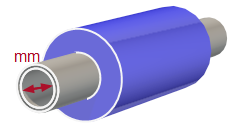
Thickness 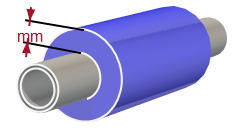
Inner diameter 
 Number
Number
DDScad differentiates the parts list based on the number (= product number). It is set when the item is selected, but can be entered manually if known.
 ...
...
Opens the product database and allows the selection of a product.
- Click OK. You can draw the course.