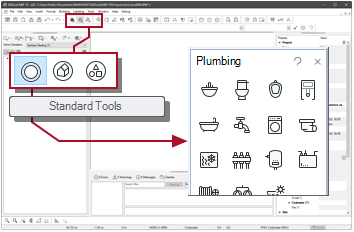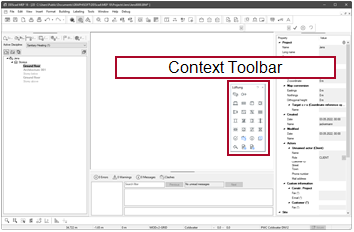| ◄► |
|
||||
|
|||||
Freely place sprinklers for subsequent connection
Example
Suppose you want to insert the sprinklers at fixed positions in the model and be independent of the course of the pipes. You create the connection to the pipe network later.
Workflow
|
|
Sprinkler |
-
Activate:
-
Select the function in
The information line shows:[Click Left] at segment=Position to insert
You have many options to insert an object. Select the operation depending on the situation. The dialog appears: Sprinkler
-
Check the settings.
 Left / Right / Up / Down
Left / Right / Up / Down
Alignment of the sprinkler head. The setting also defines the angle at
 Rotation.
Rotation.Setting Example Left 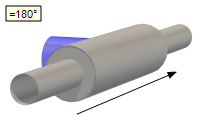
Right 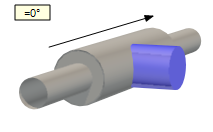
Up 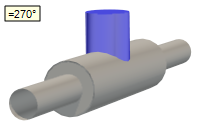
Down 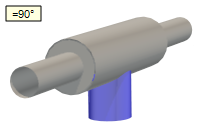
 Rotation
Rotation
Rotation of the object in degrees (°) around its center axis. A positive angle causes a rotation to the right (relative to the drawing direction).
The angle is automatically set with
 Left / Right / Up / Down. A manual entry is required if the rotation has to deviate from the perpendicular angle.
Left / Right / Up / Down. A manual entry is required if the rotation has to deviate from the perpendicular angle.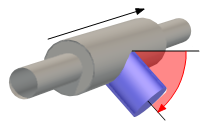
 Placement
Placement
Selection of a reference line in the building to define the mounting height.The reference on the object is the centre axis of the connection point.
Setting Effect Ceiling (FCL) 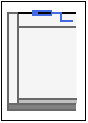
The value at
 Distance refers to the height of the ceiling (at room height).
Distance refers to the height of the ceiling (at room height).Suspended Ceiling (SCL) 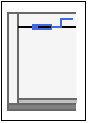
The value at
 Distance refers to the height of the suspended ceiling.
Distance refers to the height of the suspended ceiling.Finished Floor (FFL) 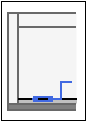
The value at
 Distance refers to the upper edge of the finished floor level.
Distance refers to the upper edge of the finished floor level.Slab (SSL) 
The value at
 Distance refers to the upper edge of the unfinished floor level.
Distance refers to the upper edge of the unfinished floor level.Free 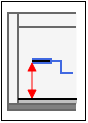
The mounting height is independent of the building model. The value in
 Distance refers to the height Z=0 in the absolute coordinate system.
Distance refers to the height Z=0 in the absolute coordinate system.User 1 - …User 4 - 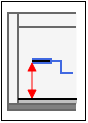
The entries User 1 - to User 4 - contain variable standard heights. You can select and modify a standard height (e.g. User 3 - 0.850). To do so,
 Product is activated for input. The entered value is stored for this entry as new standard height and can also be selected for other objects. This change has no effect on the mounting height of already inserted objects, these are automatically assigned the setting Free.
Product is activated for input. The entered value is stored for this entry as new standard height and can also be selected for other objects. This change has no effect on the mounting height of already inserted objects, these are automatically assigned the setting Free. Product
Product
The product defines the appearance and behavior of the object. Select the appropriate product in the product database. You may need to search for it or create a new product.
Click .... The product database appears.
You have found the appropriate product
Select the desired entry by double clicking
 . The product database is closed. The object dialog opens.
. The product database is closed. The object dialog opens. The product is difficult to find
Suppose the product database contains a wide selection and the product is hard to find. In this case, various functions can assist you in your search.
 More
More The product database is organized as a tree structure
 and equipped with search fields
and equipped with search fields  . You can also broaden or limit your search
. You can also broaden or limit your search  .
.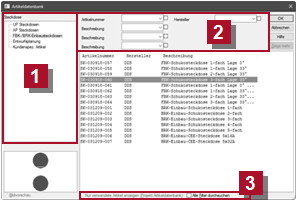
 Use search fields
Use search fields
The search fields act as filters that are linked by an AND relationship. DDScad limits the display of those products that contain the string entered in the corresponding data fields. You can narrow down the display even further by using another search field.
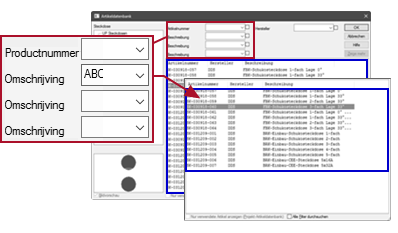
 Extend and limit search
Extend and limit search
You can expand or limit the effect of the search fields as is required.
 Show only used products
Show only used products
Setting Effect 
The product database limits the display to products that are used in the current project. 
The product database expands the display to all available products.  Flat mode
Flat mode
Setting Effect 
The effect of the search fields applies to all branches of the tree structure. 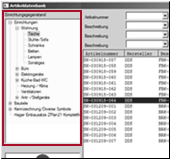

The effect of the search fields is valid only for the active branch of the tree structure. 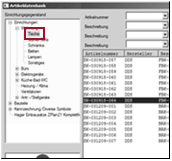
- Click OK. The function remains active. You can insert the object again at a different position.