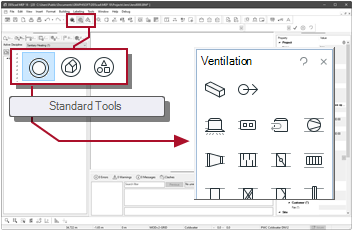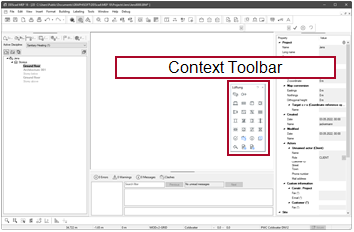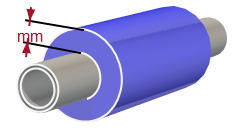Ventilation duct – Start
Free point
Example
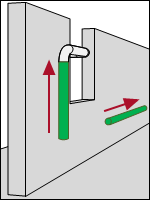
|
Suppose you want to start a new ventilation duct from a free position. The first segment is horizontal or vertical. |
Workflow
|
|
Ventilation duct |
-
Activate:
-
Select the function in The cursor appears as a crosshair.
- Click
 on the starting position.
on the starting position.
The dialog appears: DuctStart -
Check the settings.
 Free
Free
The duct starts at a free position at a free height. The direction of the first segment can be horizontally or vertically.
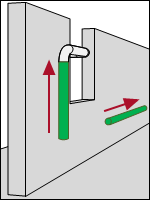
 Z-coordinate
Z-coordinate
Distance between the selected reference and the centre axis of the object.
In the case of settings
 Free and
Free and  User 1 - … User 4 - you can enter the mounting height as a number with the desired length unit.
User 1 - … User 4 - you can enter the mounting height as a number with the desired length unit. ...
...
Opens the product database and allows the selection of a product.
 Tab Duct sizing
Tab Duct sizing
 Lock Dimension
Lock Dimension
Behavior in the pressure loss calculation:
Setting Effect 
Dimensions will remain unchanged. 
Dimensions can be changed.  Associate Level
Associate Level
Setting Effect 
The speed level is taken from the previous connection (e.g. from a branch of a tee).

You can freely determine the speed level.
 Velocity level
Velocity level
Association of the components to the selected velocity level.
 Tab Attributes
Tab Attributes
Layer
 Default
Default
Setting Effect 
The object is assigned to its default layer. An individual setting is disabled. 
The status indicates that an individual setting applies to the object.  Show numbers
Show numbers
Setting Effect 
The layer number is displayed in addition to the layer name. The numbers can be used as a guide and sorting criteria in the manager.


The selection only contains the layer name.

 Layer
Layer
Making a setting removes the object from its default Layer and sets the layer association for the object individually.
 Use Default will then be deactivated.
Use Default will then be deactivated.DDScad manages its layers in several groups, which are primarily organized by discipline. To be able to specify a concrete layer, first select the group:
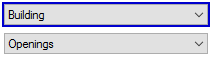
The active group determines which layers are available for selection:
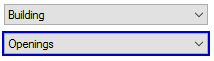
If you would like to assign the default layer to the object again, select
 Use Default.
Use Default. ...
...
Opens the dialog
 Layer select .
Layer select .Pen
 Default
Default
Setting Effect 
The object is assigned its default pen. An individual setting is disabled. 
The status indicates that an individual setting applies to the object.  Pen
Pen
Making a setting separates the object from its default Pen and sets the pen that is to be used individually.
 Use Default will then be deactivated.
Use Default will then be deactivated.DDScad manages its pens in several groups, which are primarily organized by discipline. To be able to specify a concrete pen, first select the group:
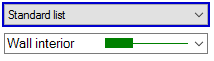
The active group determines which pens are available for selection:
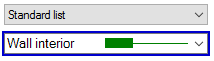
If you would like to assign the default pen to the object again, select
 Use Default.
Use Default. ...
...
Opens the dialog
 User Defined Pen.
User Defined Pen.Render surface definition
 Default
Default
Setting Effect 
The object uses the default reference according to its object type. An individual setting is disabled. 
The status indicates that an individual setting applies to the object.  Show numbers
Show numbers
Setting Effect 
The material numbers are displayed in addition to the material name in the selection. The numbers can be used as a guide and sorting criteria in the manager.


The selection contains only the name of the material definition.

 Render surface definition
Render surface definition
Material definitions for the active group. With the setting you remove the default material from the product and assign a custom material.
 Use Default is deactivated in the process.
Use Default is deactivated in the process.DDScad manages its materials into several groups, which are primarily organized by discipline. To activate the material definitions of another group, click on
 Render surface definition
Render surface definitionIf you want to display the object with its default material again, activate
 Use Default.
Use Default. ...
...
Opens the dialog
 Render Object .
Render Object . Tab Insulation
Tab Insulation
 Use Insulation
Use Insulation
Setting Effect 
Insulation is applied to the duct.

No insulation is applied to the duct.  ...
...
Opens the product database and allows the selection of a product.
- Click OK. You can draw the course.
- Press and hold
 [Shift].
[Shift]. - Click
 on the starting position. You can draw the course.
on the starting position. You can draw the course.