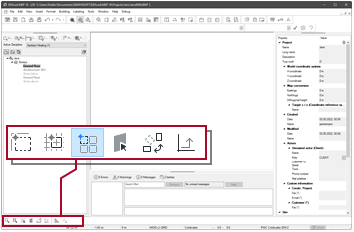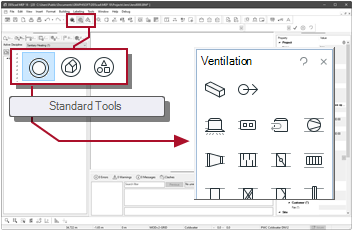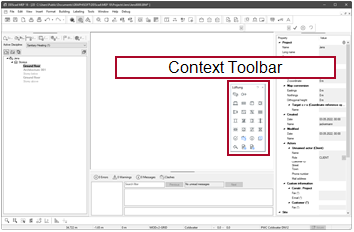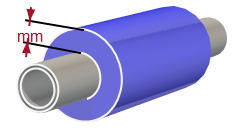Ventilation duct – Start
Branch of from a vertical segment
Example
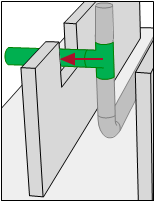
|
Suppose you want to start as a branch from an existing vertical duct segment. |
Required conditions
Workflow
|
|
Ventilation duct |
-
Activate:
-
Select the function in The cursor appears as a crosshair.
-
Point to the vertical duct segment. The ventilation duct is highlighted. A menu lists the available options.
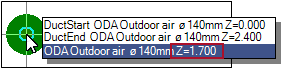
The indicated height corresponds to the center of the vertical segment, measured from the top of the finished floor.
- Select the entry that displays the medium and the height (Z).
The dialog appears: Give position in flow segment -
Define the installation height.
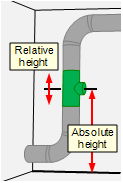
- Click OK.
The dialog appears: Tee - Check the dimensions.
- Activate:
 Automatically start drawing from this Tee
Automatically start drawing from this Tee - Click OK. You can continue with the next step.
- Click
 . The context menu appears.
. The context menu appears. - Select: Properties
The dialog appears: Pipe Start -
Define the behaviour of the branch ventilating duct
 . You can determine which settings will be taken from the
. You can determine which settings will be taken from the  main line and will move further.
main line and will move further.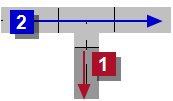
 Associate Medium
Associate Medium
Setting Effect 
Default setting.
The branching duct
 automatically uses the medium of the existing duct segment
automatically uses the medium of the existing duct segment  .
.
You can change the medium of the branching duct
 .
. Associate Material / Color / Dim.
Associate Material / Color / Dim.
Setting Effect 
Default setting.
The branching duct
 takes over the color and material of the existing duct segment
takes over the color and material of the existing duct segment  .
.
For the branching duct
 you can select:
you can select:- The color on the tabAttributes
- The material from the product database with...
 Associate Insulation
Associate Insulation
Setting Effect 
Default setting.
The branching duct
 takes over the insulation material of the existing duct segment
takes over the insulation material of the existing duct segment  .
.
You can change the settings for insulation for the branching duct
 .
.- Material in the tabInsulation
- Apply with
 Use Insulation
Use Insulation
 Use Insulation
Use Insulation
Setting Effect 
Insulation is applied to the duct. The material can be selected in the tab Insulation. 
No insulation is applied to the duct.  Associate Level
Associate Level
Setting Effect 
The speed level is taken from the previous connection (e.g. from a branch of a tee).

You can freely determine the speed level.
 More
More -
Check the missing settings (depending on point 3).
 Group / Type
Group / Type
For a better overview, all available medium types are organized into groups.
 ...
...
Opens the product database and allows the selection of a product.
 Tab Duct sizing
Tab Duct sizing
 Lock Dimension
Lock Dimension
Behavior in the pressure loss calculation:
Setting Effect 
Dimensions will remain unchanged. 
Dimensions can be changed.  Associate Level
Associate Level
Setting Effect 
The speed level is taken from the previous connection (e.g. from a branch of a tee).

You can freely determine the speed level.
 Velocity level
Velocity level
Association of the components to the selected velocity level.
 Tab Attributes
Tab Attributes
Layer
 Default
Default
Setting Effect 
The object is assigned to its default layer. An individual setting is disabled. 
The status indicates that an individual setting applies to the object.  Show numbers
Show numbers
Setting Effect 
The layer number is displayed in addition to the layer name. The numbers can be used as a guide and sorting criteria in the manager.


The selection only contains the layer name.

 Layer
Layer
Making a setting removes the object from its default Layer and sets the layer association for the object individually.
 Use Default will then be deactivated.
Use Default will then be deactivated.DDScad manages its layers in several groups, which are primarily organized by discipline. To be able to specify a concrete layer, first select the group:
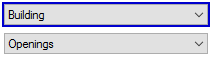
The active group determines which layers are available for selection:
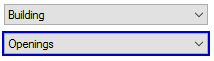
If you would like to assign the default layer to the object again, select
 Use Default.
Use Default. ...
...
Opens the dialog
 Layer select .
Layer select .Pen
 Default
Default
Setting Effect 
The object is assigned its default pen. An individual setting is disabled. 
The status indicates that an individual setting applies to the object.  Pen
Pen
Making a setting separates the object from its default Pen and sets the pen that is to be used individually.
 Use Default will then be deactivated.
Use Default will then be deactivated.DDScad manages its pens in several groups, which are primarily organized by discipline. To be able to specify a concrete pen, first select the group:
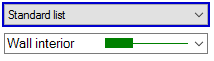
The active group determines which pens are available for selection:
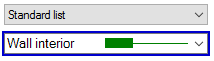
If you would like to assign the default pen to the object again, select
 Use Default.
Use Default. ...
...
Opens the dialog
 User Defined Pen.
User Defined Pen.Render surface definition
 Default
Default
Setting Effect 
The object uses the default reference according to its object type. An individual setting is disabled. 
The status indicates that an individual setting applies to the object.  Show numbers
Show numbers
Setting Effect 
The material numbers are displayed in addition to the material name in the selection. The numbers can be used as a guide and sorting criteria in the manager.


The selection contains only the name of the material definition.

 Render surface definition
Render surface definition
Material definitions for the active group. With the setting you remove the default material from the product and assign a custom material.
 Use Default is deactivated in the process.
Use Default is deactivated in the process.DDScad manages its materials into several groups, which are primarily organized by discipline. To activate the material definitions of another group, click on
 Render surface definition
Render surface definitionIf you want to display the object with its default material again, activate
 Use Default.
Use Default. ...
...
Opens the dialog
 Render Object .
Render Object . Tab Insulation
Tab Insulation
 Use Insulation
Use Insulation
Setting Effect 
Insulation is applied to the duct.

No insulation is applied to the duct.  ...
...
Opens the product database and allows the selection of a product.
- Click OK. You can draw the course.